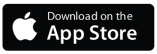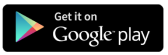Getting your ELM327 adapter working with OBDAI on Windows shouldn’t be a mystery. Whether you bought a Bluetooth, USB, or WiFi version, this comprehensive guide covers everything you need to know to connect any ELM327 device to OBDAI and unlock AI-powered vehicle diagnostics on your PC.
Why Windows Setup is Different
Here’s the frustrating truth: most ELM327 adapters come with tiny manuals that barely cover Android and iOS setup. Windows instructions? Practically non-existent. That’s why so many Amazon reviews say “doesn’t work on PC” – it’s not the hardware, it’s the missing setup guidance.
All Four ELM327 Types Explained
In this video tutorial, we break down the four main types of ELM327 adapters and explain which connection method works best for different Windows setups:
- Bluetooth Low Energy (BLE) – Broadest device compatibility
- Classic Bluetooth – Fastest data speeds for Windows
- USB – Most reliable for desktop PCs
- WiFi – Works but comes with significant limitations
What Makes This Guide Different
Unlike generic tutorials, this guide focuses specifically on Windows compatibility and real-world testing. We show you exactly which devices work best, which settings to change, and how to avoid the common pitfalls that leave other users frustrated.
Key topics covered:
- How to identify which type of ELM327 you actually have
- Windows-specific connection requirements
- Why you can’t rely on device packaging alone
- Which adapters work best for different use cases
Get the Individual Setup Tutorials
This overview gives you the big picture, but we’ve also created detailed step-by-step tutorials for each device type. Check out our complete OBDAI Windows Tutorial playlist for device-specific instructions.
Ready to turn your ELM327 adapter into a powerful Windows diagnostic tool? Watch the video above and follow along with the setup that matches your device.
Having trouble with your ELM327 setup? Download OBDAI and transform any adapter into an AI-powered diagnostic assistant. Get it at obdai.app.