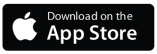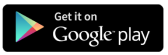Bluetooth 3.0 ELM327 Device Android Setup
- Plug the ELM327 adapter into your vehicle’s OBD-II port and turn on the ignition.
- On your Android device, go to Settings > Bluetooth and turn on Bluetooth.
- Scan for new devices. The ELM327 adapter should appear as “OBDII”, “OBD2”, or a similar name.
- Tap on the ELM327 device to pair. When prompted for a PIN code, enter “1234”, “0000”, “7890”, or “1111”.
- Once paired, download and install an OBDAI app from the Google Play Store.
- Open the app and go to its settings. Select the paired ELM327 device as the Bluetooth connection.
- The app should now connect to your vehicle’s ECU through the ELM327 adapter.
Bluetooth 3.0 ELM327 Device Windows Setup
- Plug the ELM327 adapter into your vehicle’s OBD-II port and turn on the ignitio.
- On your Windows PC, go to Settings > Devices > Bluetooth & other devices.
- Click “Add Bluetooth or other device” and select “Bluetooth”.
- The ELM327 adapter should appear in the list of available devices. Click on it to pair.
- When prompted for a PIN code, enter “1234”, “0000”, or the code provided with your device.
- Once paired, the ELM327 will be assigned a COM port number. Note this number for later use.
- Download and install OBDAI:
- Open the software and go to its connection settings. Select the COM port assigned to your ELM327 device and enter it on USB/BT3.0.
- The software should now connect to your vehicle’s ECU through the ELM327 adapter.
Tips for Troubleshooting
- If pairing fails, try unplugging the ELM327 adapter and plugging it back in.
- Ensure your device’s Bluetooth is compatible with Bluetooth 3.0.
- Some adapters may require you to change your device’s Bluetooth PIN to match the ELM327’s PIN.